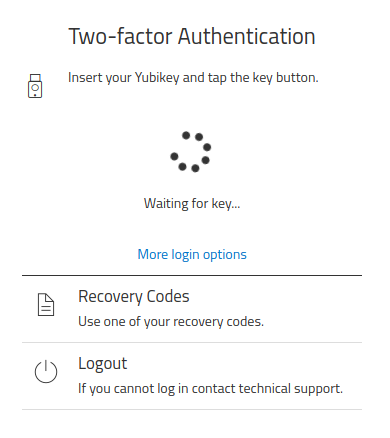This tutorial assumes you already have the Two Factor Authentication plugin installed and setup on your Roundcube. If not please refer to the "How to install 2FA for Roundcube" tutorial or if have not purchased the plugin yet, you can find it here: Two Factor Authentication Plugin
1. Login to your webmail account
Go to settings->Two-Factor Authentication. Click Enable on the Yubikey button.
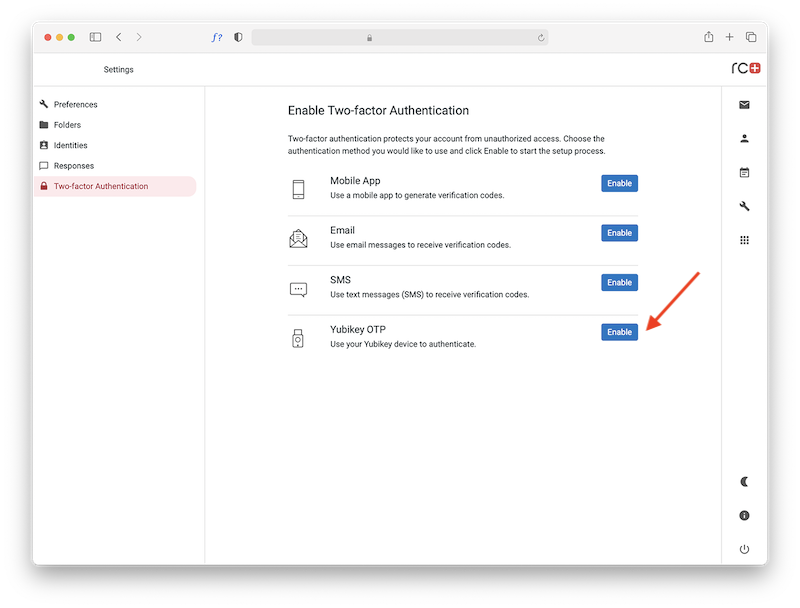
2. Insert key into your USB port and touch the golden disk
After inserting the key, you can give your key a name.This will help you recognize which key you are using.
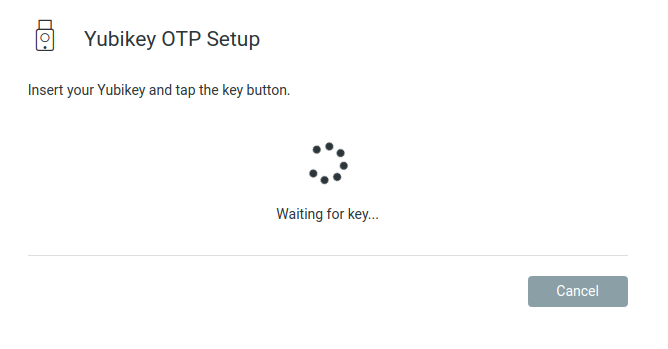
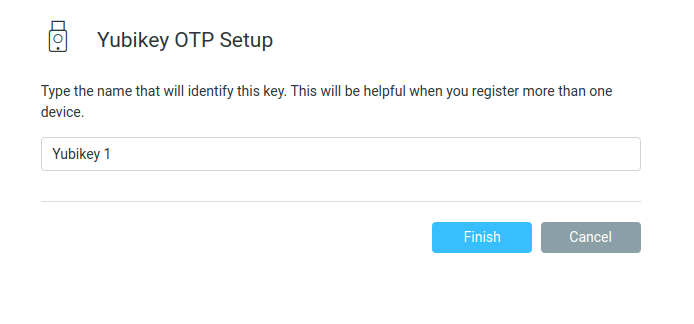
3. Adding more keys
If you want to add more yubikeys, click "Add key". If there are multiple keys, a "Show keys" link will be displayed. When you click it, you'll be able to see the list of your keys and remove them.
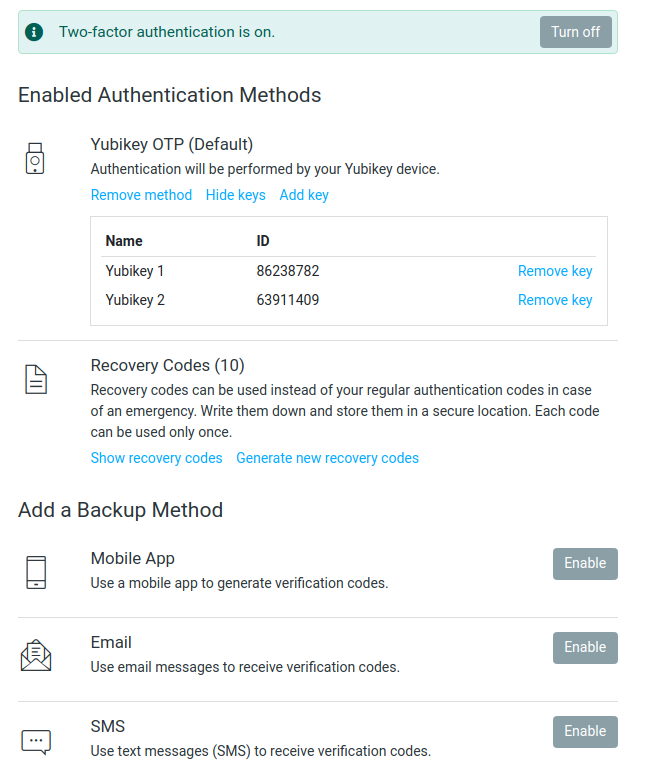
4. Now it's time to test your 2FA
Log out of your Roundcube email box and log back in. You should now see a spinning wheel asking for your key. Plugin your key and press the golden button to enter your email account.