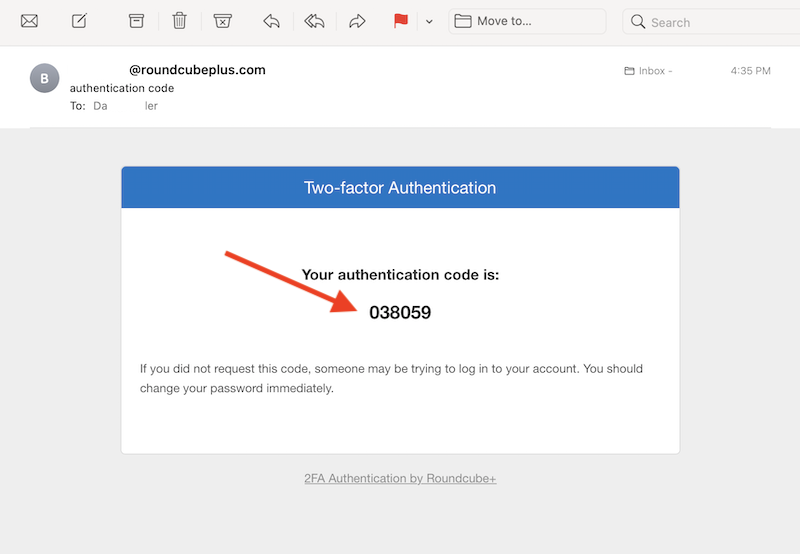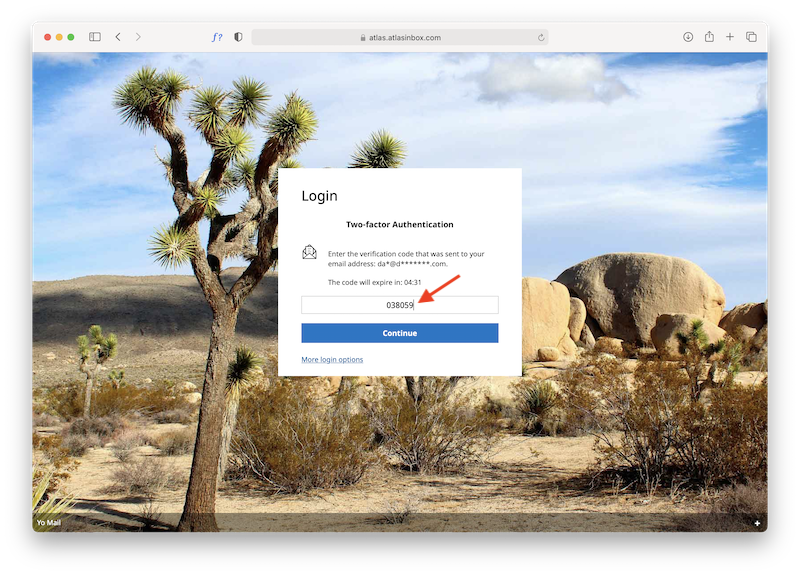This tutorial assumes you already have the Two Factor Authentication plugin installed and setup on your Roundcube. If not please refer to the "How to install 2FA for Roundcube" tutorial or if have not purchased the plugin yet, you can find it here: Two Factor Authentication Plugin
1. Login to your webmail account
Go to settings->Two-Factor Authentication. Click Enable on the Email button.
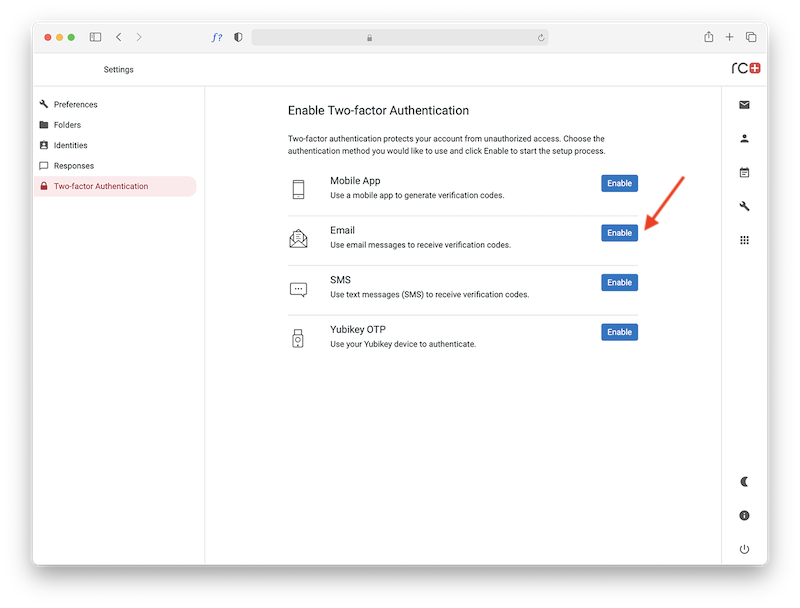
2. Enter an alternate email address
Put in an alternate email address you have access to; something other than the one you are currently logged in as. Then click the Next button.
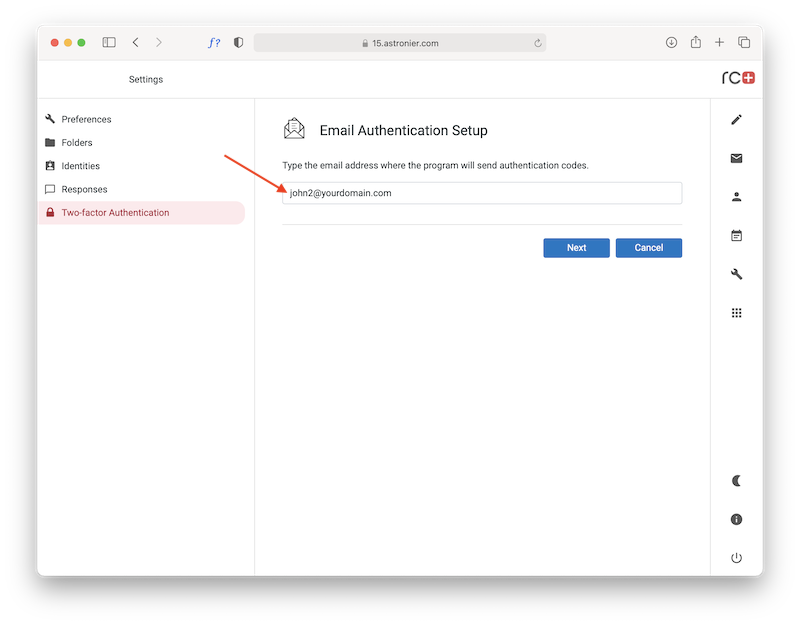
3. Put in the one-time passcode
Put in the one-time passcode you receive in your alternate email address. Then click the Finish button.
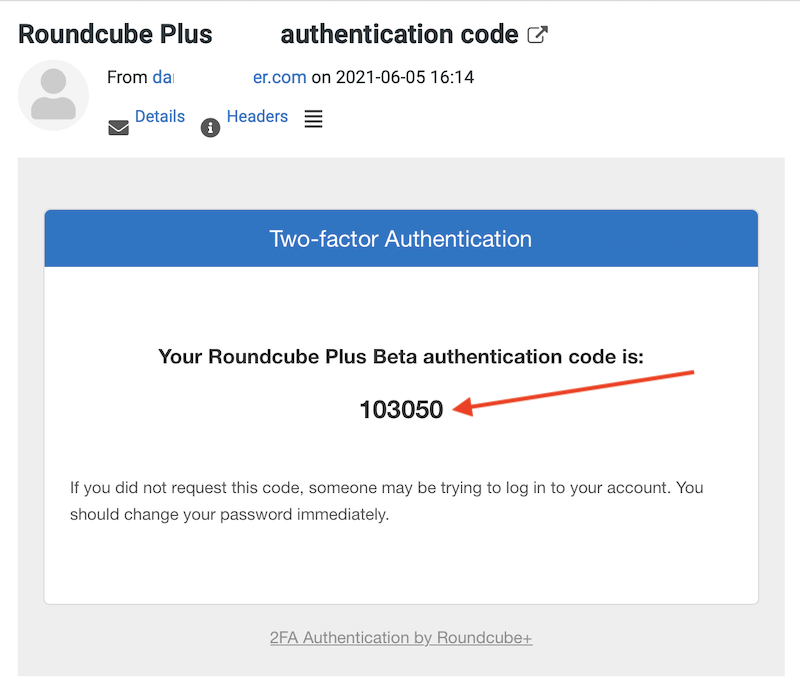
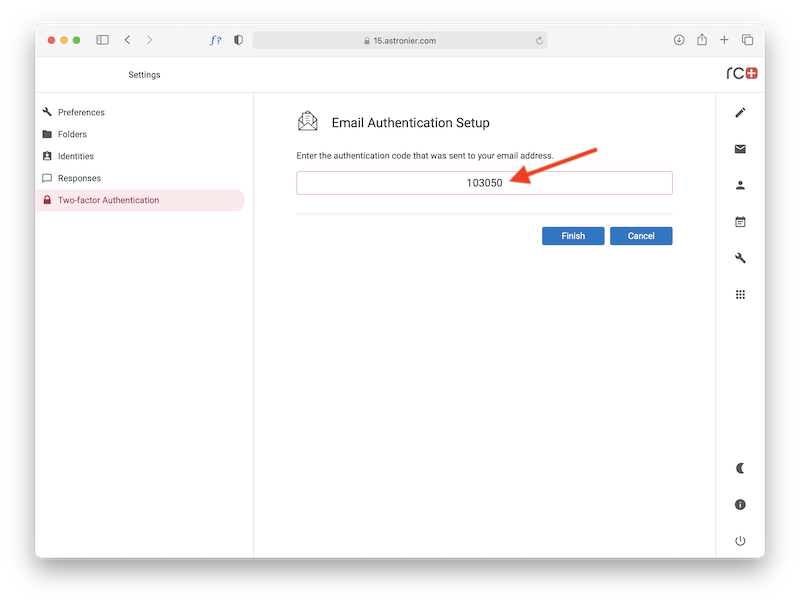
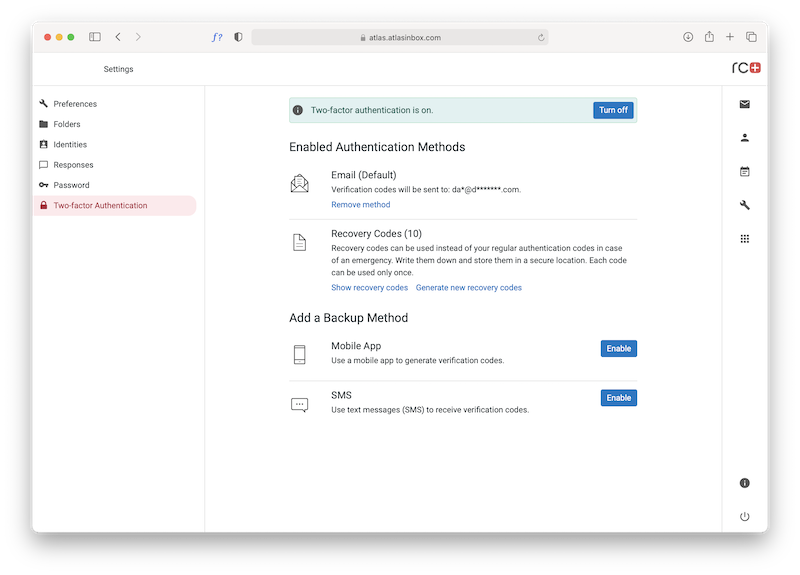
5. Now it's time to test your 2FA
Log out of your Roundcube email box and log back in. You should now see a second popup box that asks for the 6 digit code one-time passcode sent to your secondary email. Copy that code to enter your email account.