This tutorial assumes you already have the Two Factor Authentication plugin installed and setup on your Roundcube. If not please refer to the "How to install 2FA for Roundcube" tutorial or if have not purchased the plugin yet, you can find it here: Two Factor Authentication Plugin
1. Login to your webmail account
Go to settings->Two-Factor Authentication. Click Enable on the Mobile App button.
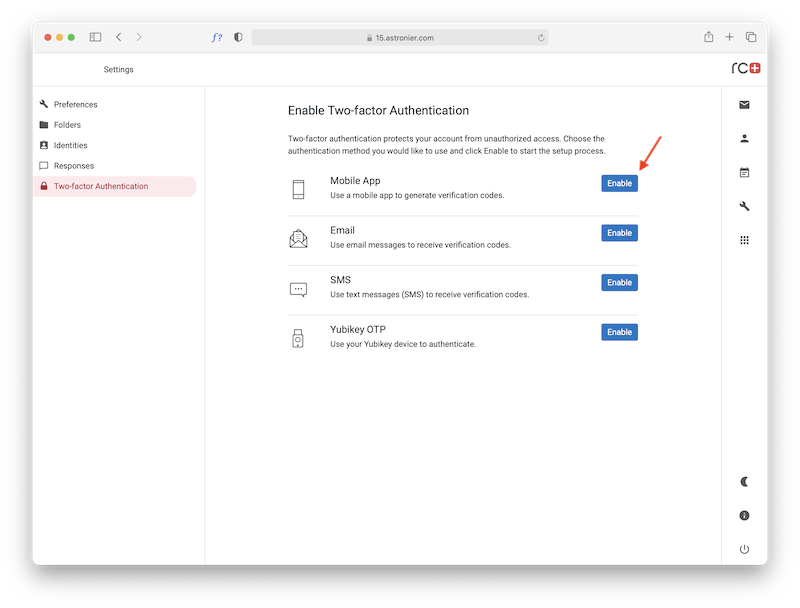
2. Install a mobile TOTP app like Google Authenticator (other popular TOTP apps also work)
If you don't have one already, you can go to the app store for Apple devices or Google Play for Android devices. Search for TOTP or use Google Authenticator.
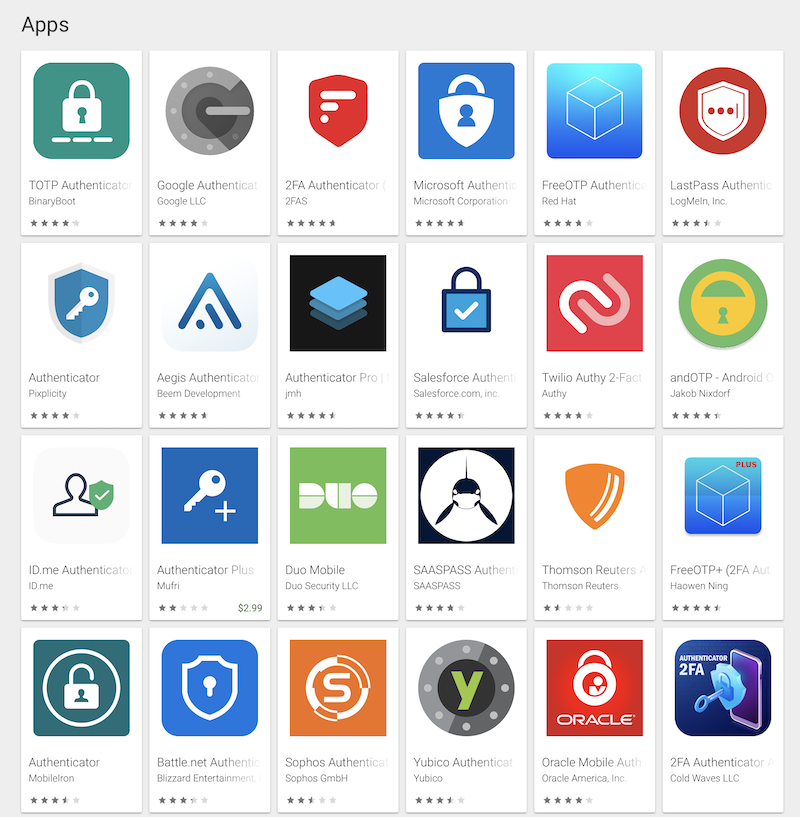
3. Scan the QR code with the TOTP app
Once you have installed the TOTP app scan the QR on the setup page. You can also manually input the code below the QR code.
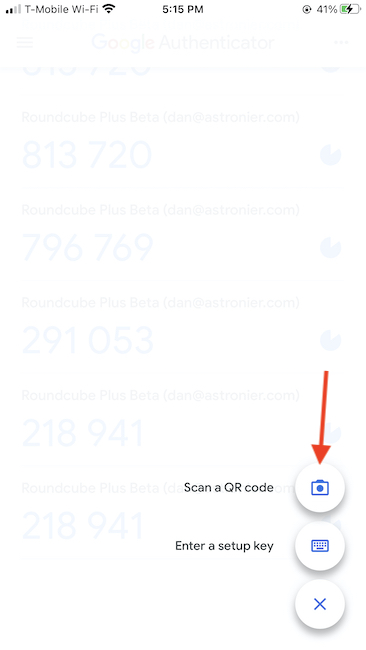
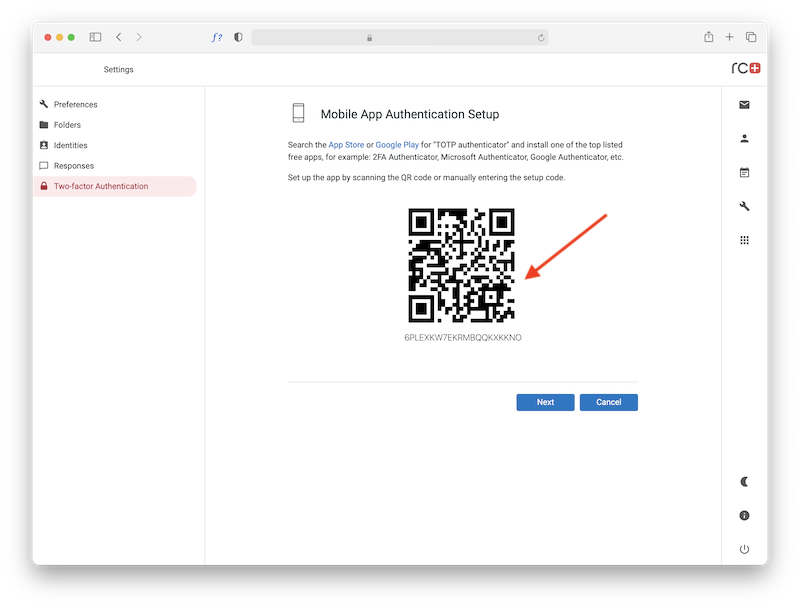
4. Finally, enter the 6 digit code you see on your TOTP app
This is the last step to confirm your app and email accounts are connected properly.
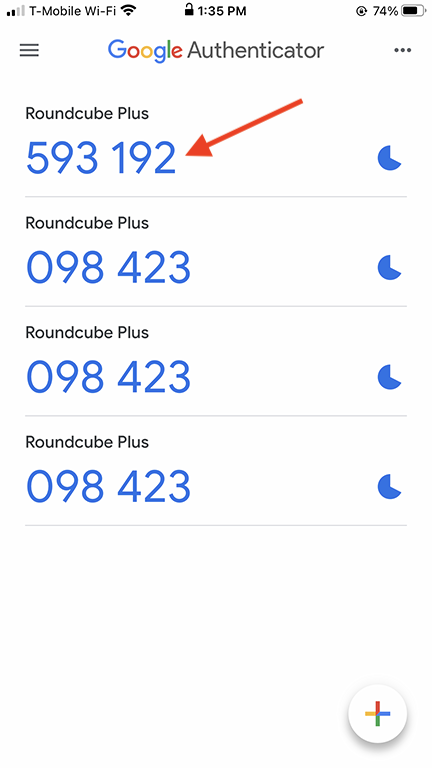
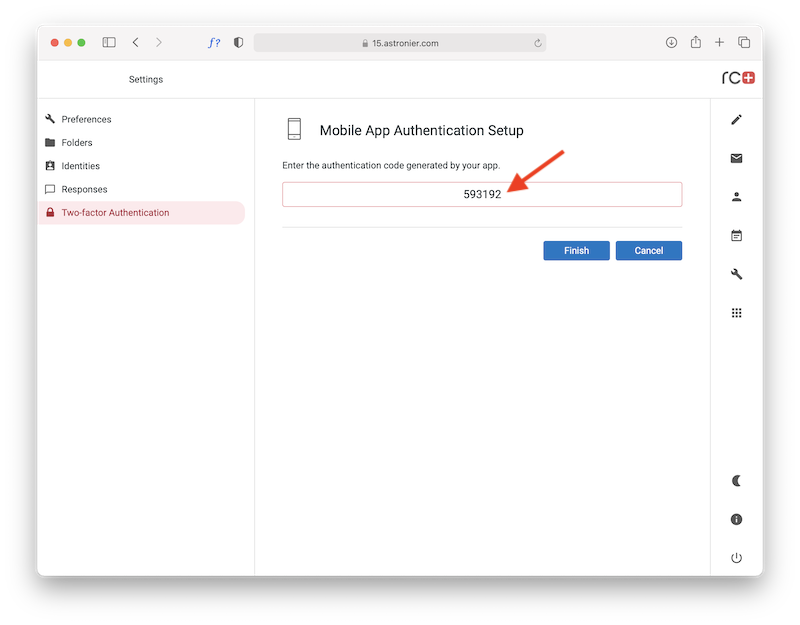
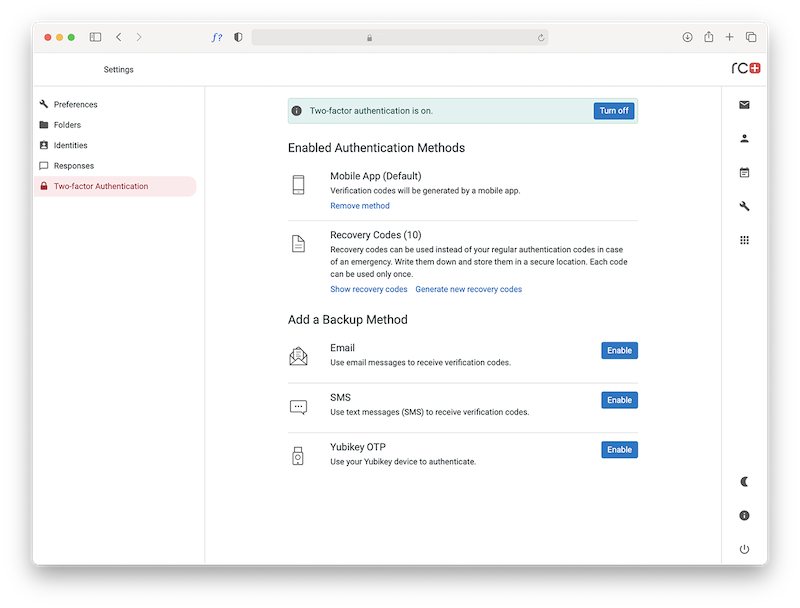
5. Now you can test your 2FA
Log out of your email box and log back in. You should now see a second popup box that asks for the 6 digit code from your TOTP app.
