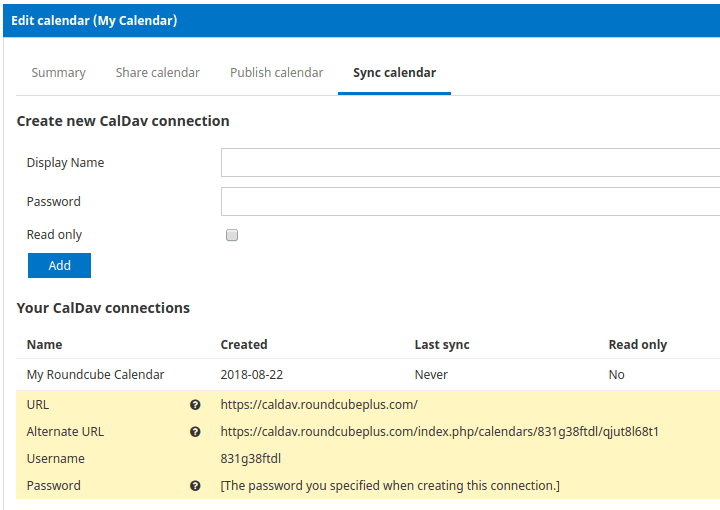The Roundcube Plus Calendar plugin provides you with a possibility to sync your calendar with third party calendar applications. This tutorial will guide you through the first step on the way to syncing your Roundcube calendar: creating a CalDAV connection.
1. Edit the calendar
In your Roundcube account, click Calendar on the menu bar, then hover the mouse over the name of calendar you'd like to synchronize. A small pencil icon will appear. Click it to edit the calendar.
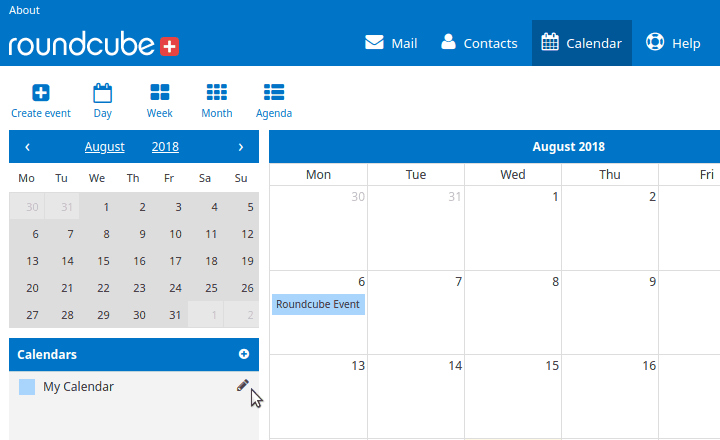
2. Create a new CalDAV connection
Click the Sync calendar tab. On this page you will create a new CalDAV connection for this calendar. You can create as many connections as you wish; for example, you can use a different connection for every device you'll use, or different connections for different individuals you'll be sharing the calendar with.
Type the display name of the new connection. The display name will identify this connection in your connection list and will be used in some client apps as the name of the calendar.
Type the password that will be used to secure this connection. If you'd like to make this connection read-only, check the Read only checkbox.
Click the Add button.
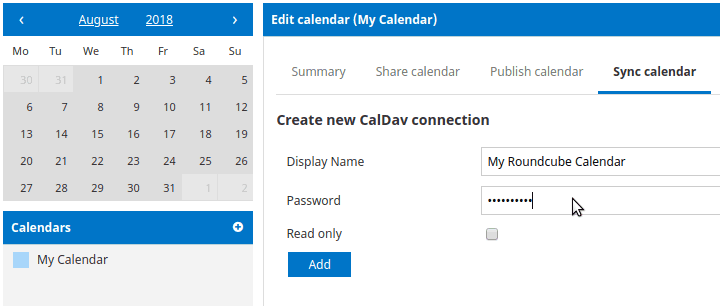
3. View the connection details
You will now see your new connection in the connection list. You will also see all the connection details that you'll need to connect a third-party calendar application to your calendar.